Inpaint Magic


inpaint reconstructs the selected image area from the pixel near the area boundary.
inpaint may be used to remove dust and scratches from a scanned photo, or to remove undesirable objects from still images. Delete any unwanted object from your photo, such as extra power-line, people, text... The program will automatically
inpaint the selected area to erase it. If some unexpected object spoils an otherwise good photograph,
inpaint may be used to remove it. Simply select the object. No need for fiddly messing about with the clone tool!
It is alarmingly simple to use. Draw a selection around the object you wish to remove from the picture, and run smart remove selection.
inpaint will fill the selection area with intelligently generated texture drawn from the surrounding image data. really
Magic function you should try it!
(Optional) If you don't get the results you hoped for, do one of the following, and then experiment until you get just the right look:
• You can change area boundary which used in inpainting (rectangular area around selection, with resize handles).
• Go back in your changes one step at a time, (in the task pane, click Undo last action) and try more accurate select the object you wish to remove.
• Or if you think selection is right, try to
inpaint it again(each
inpaint procedure is unique and at the next time you've got other image).


fvkhl[ H.hgm [.x lk hgw,v ],k hglshs f[,ivih Inpaint Magic jpldg lfhav Hshlm lk hglshs hgw,v jpgdg f[,ivih fvkhl[ inpaint dQN ],k
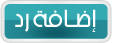





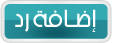












 العرض العادي
العرض العادي

